Using Products Consumed in Salesforce Field Service Lightning (FSL) can be an easy solution if you want to better enable your agents to track products they use while completing a work order. You have the option to pull from just the products that are in your Pricebook or items that are tied to your agent using the FSL object Locations.
Using Pricebooks
Using the Pricebook is the simplest option. To begin, you need to create a pricebook with Pricebook entries. Then, on your Work Order, you set the Pricebook field to the Pricebook that the agent needs to use. If you only have one Pricebook you can automate this with a workflow rule.
Once your agent has been dispatched and arrives onsite they can use the FSL App to access products. Within the app, click products and either type in the product or use the barcode scanner. Should you choose to use the barcode scanner you will have one additional step – simply add the barcode number to the product code.
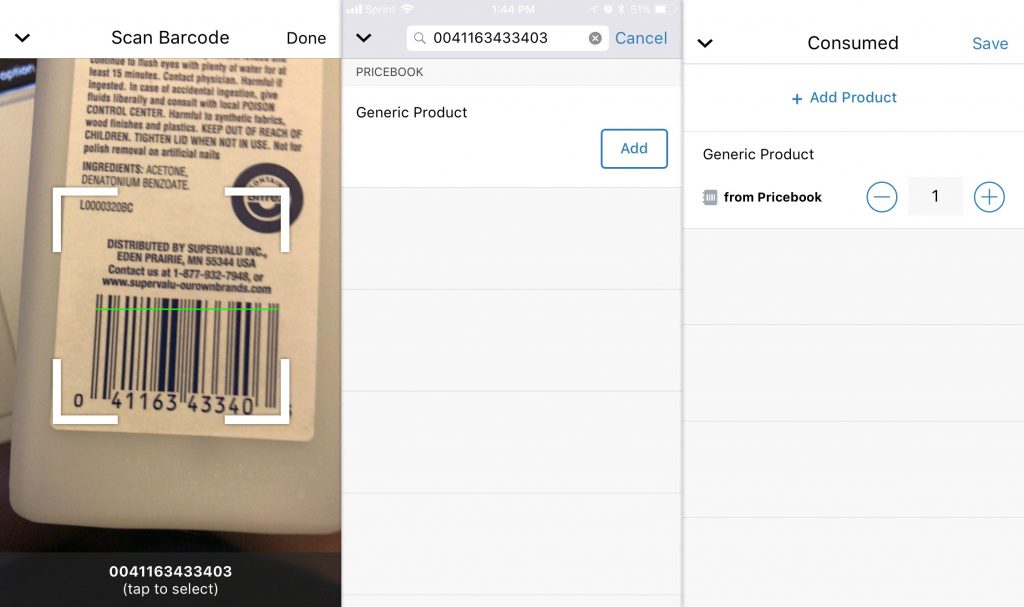
Inventory Tracking
Should you want to track inventory, we need to create Locations. What’s a Location? Think of these as sites, warehouses, or the stock in the van. If the location is a van you are going to want to check Inventory Location and Mobile Location checkboxes. Now we need to add the Product Items that this location is going to house. Click on the New Product Item, Fill in the the Product Name and the Quantity On Hand, along with Quantity Unit of Measure. Now you need to tie this location to a Service Resource. Just go to the service resource that will be using this location and assign them to the location.
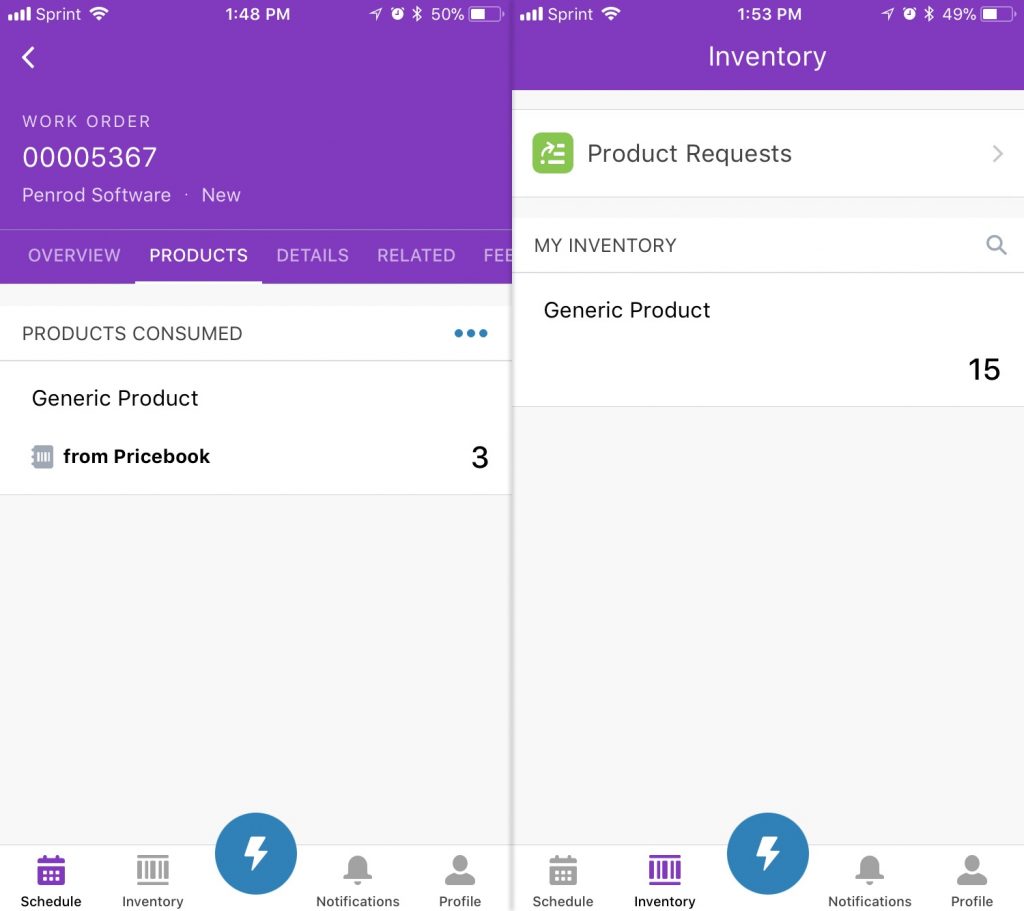
With either option, increasing the productivity of your field agents is just a few easy clicks away! The benefits of the barcode scanner will be seen immediately eliminating time spent typing in what products are being used and by tracking inventory on a van or a site you will instantly know how much is being used and when they have to be re-supplied.