The Salesforce Lightning Process Builder is a workflow device that helps you automate business processes using a powerful & user-friendly tool. Today, Director of Salesforce Platform, Jake Brushafer discusses how to prioritize calls or invoke controls using Process Builder.
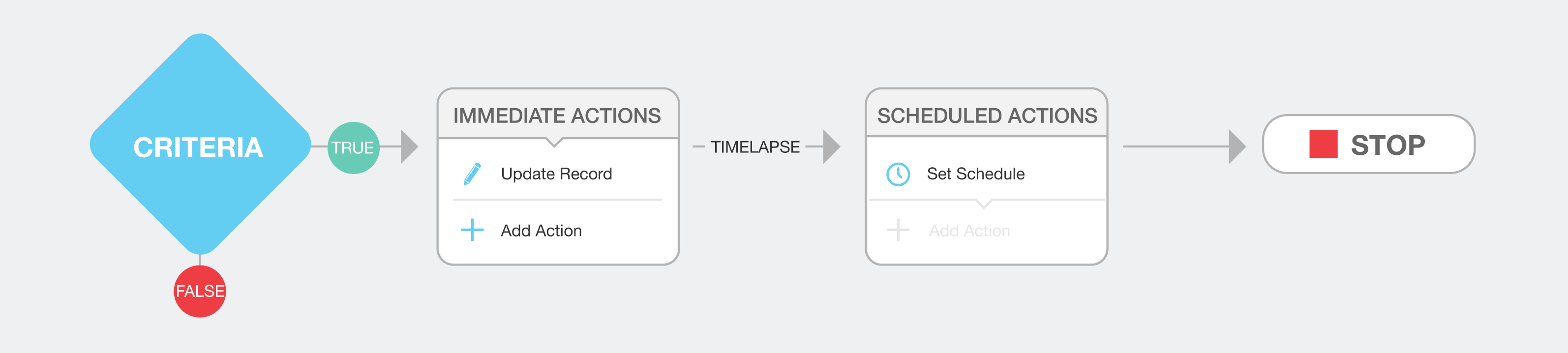
Have you ever found yourself wondering which Process Builder flag is going to fire first? If so, then you may have one too many Process Builders on your object. A common rule of practice is to have just one Process Builder per object, similar to one trigger per object. With the robust functions of Process Builder, that question should be one of the past.
Keep it Simple
To get started, the STOP action at the end of your Process Builder can be modified so that it will perform an action & then allow you to evaluate the next criteria. So if you were to click the STOP, you will get a screen asking ‘What Happens When Evaluating This Criteria?’ Here you have two options.
- Stop the Process
- Evaluate the Next Criteria
If you stop the process the whole Process Builder will end, but if you choose the second option, it will move on to the next process through the next criteria. If you feel the need to have more than one Process Builder per object, you can do that but I recommend that you only allow one to be the controlling one. When you create a Process Builder, you have the option to start the process when:
- A Record Changes
- It’s Invoked by Another Process
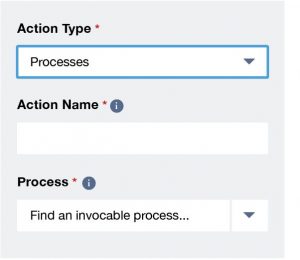
The first option is what I call a Controlling Process Builder & the second option is one that can be called by the Controlling Process Builder. When you build your controlling process builder you have the option to call or invoke. You can look for your condition & then invoke the process builder that can only be invoked by the process.
The Process Builder’s simple and powerful design allows you to create your processes using a convenient visual layout. Create your whole process in one user interface. For more information please check Salesforce’s Process Builder trailhead.